
Scheduled Outage FAQs
As you have likely heard, Navigate will be undergoing a system-wide upgrade beginning December 26th at 9pm EST through December 29th and Navigate will be unavailable during this time. Please refer to the questions and answers below for more information related to the outage and how to plan ahead.
Q: Can I download my course gradebook prior to the scheduled Navigate outage on the 26th?
A: Yes! Full details on how to export your gradebook can be found HERE.
Q: Can I access my Navigate eBook during the scheduled outage?
A: You can access your eBook via the Navigate eReader, free on the Apple App and Google Play store, on your mobile device during the outage. Click HERE for instructions.
Please note that your eBook must have first been launched within your course in a web browser before it will display in the app so, please be sure to do so before the outage if you would like to use your eBook in the eReader during the outage.
Q: Can I access my Navigate Audiobook during the outage?
A: No, but you can download the audiobook prior to the outage. Click HERE for instructions on how to download audiobook chapters.
Q: Will anything about Navigate change with this update?
A: Nearly all of Navigate will remain unchanged and just as you left it. Minor updates and enhancements include the following:
The instructor user interface for the “Add an activity or resource” menu will display in a different format. You’ll see it shown in icon blocks rather than a list. All Activity and Resource Options will remain unchanged.
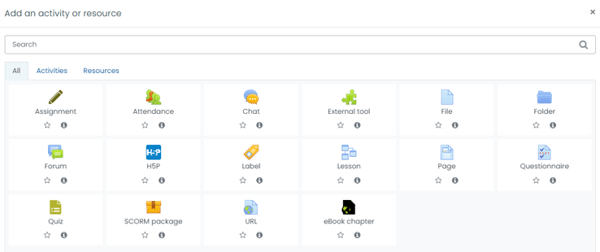
Instructors will have the option of saving favorites from the menu for quick access. Instructors will also have a search field to use for keyword search of menu items.
Previous, Next, and Jump To navigation options will be added to individual course Activity pages. Users may use these options rather than returning to the module/course contents page.
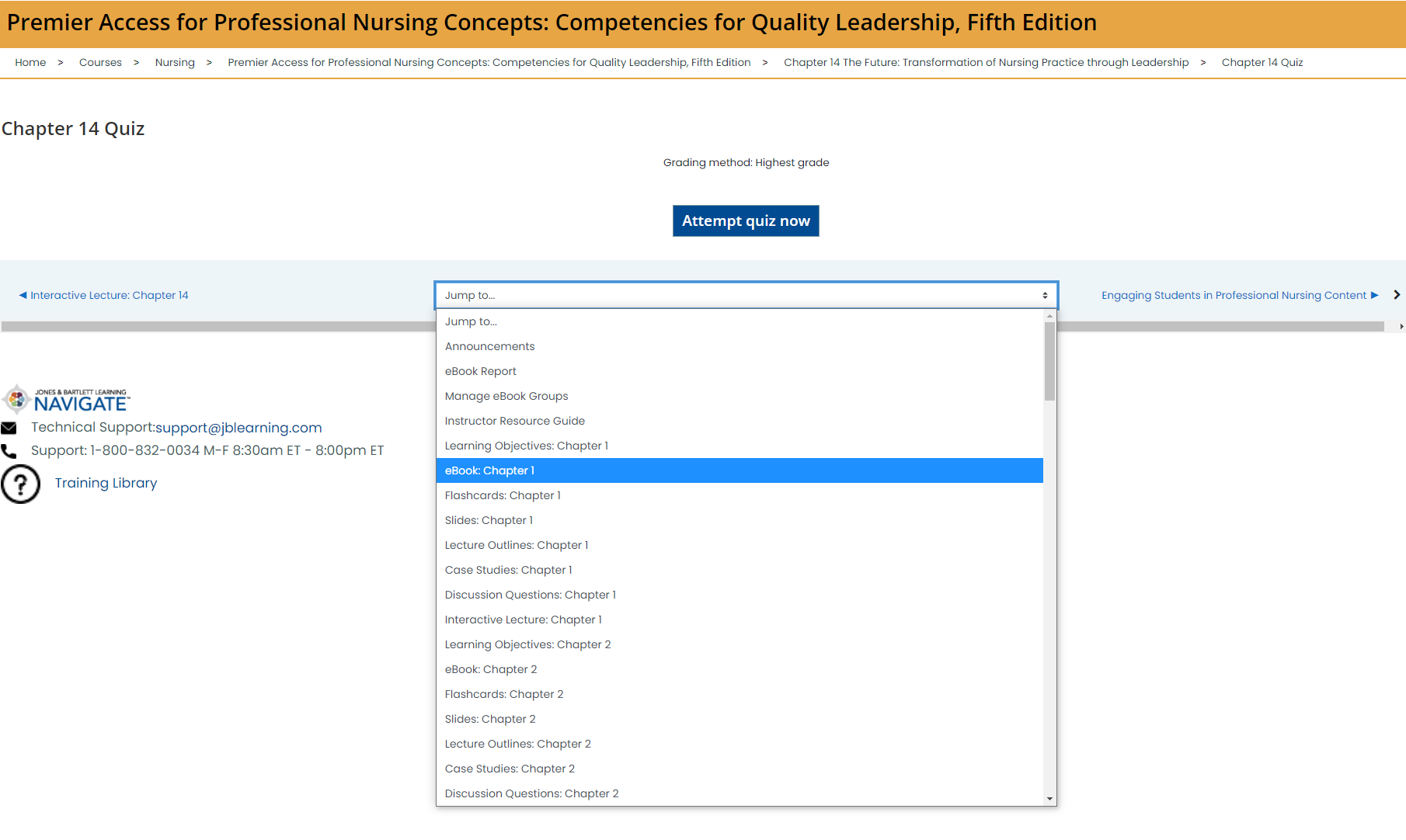
Q: Will I still be able to access my FISDAP account during the scheduled Navigate outage?
A: If you normally launch from Jones & Bartlett Learning (JB Learning) or Navigate to access your FISDAP account, you will still be able to log into FISDAP directly, even while Navigate in unavailable. To do so, please follow these steps:
- Go to www.Fisdap.net
- Click on FISDAP Member Login in the upper right corner.
- Enter your JB Learning/Navigate email address for the username, and then use your same JB Learning/Navigate password, then click the green Log In button. Essentially, you will enter your login information as if you were logging into your JB Learning/Navigate, but for FISDAP!
- Once you click Log In, you should be taken to your FISDAP dashboard.
